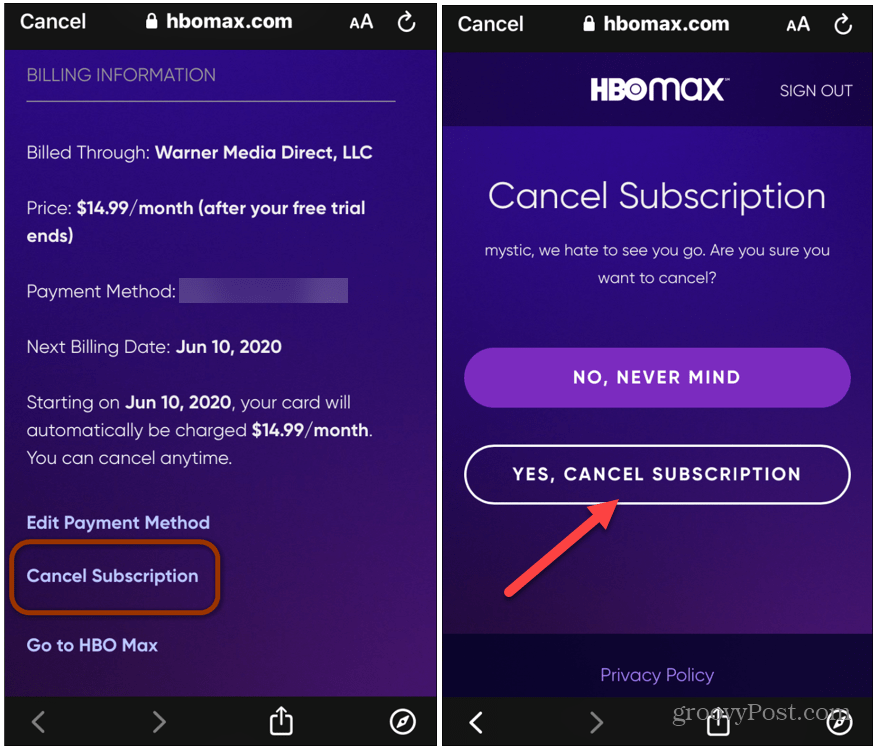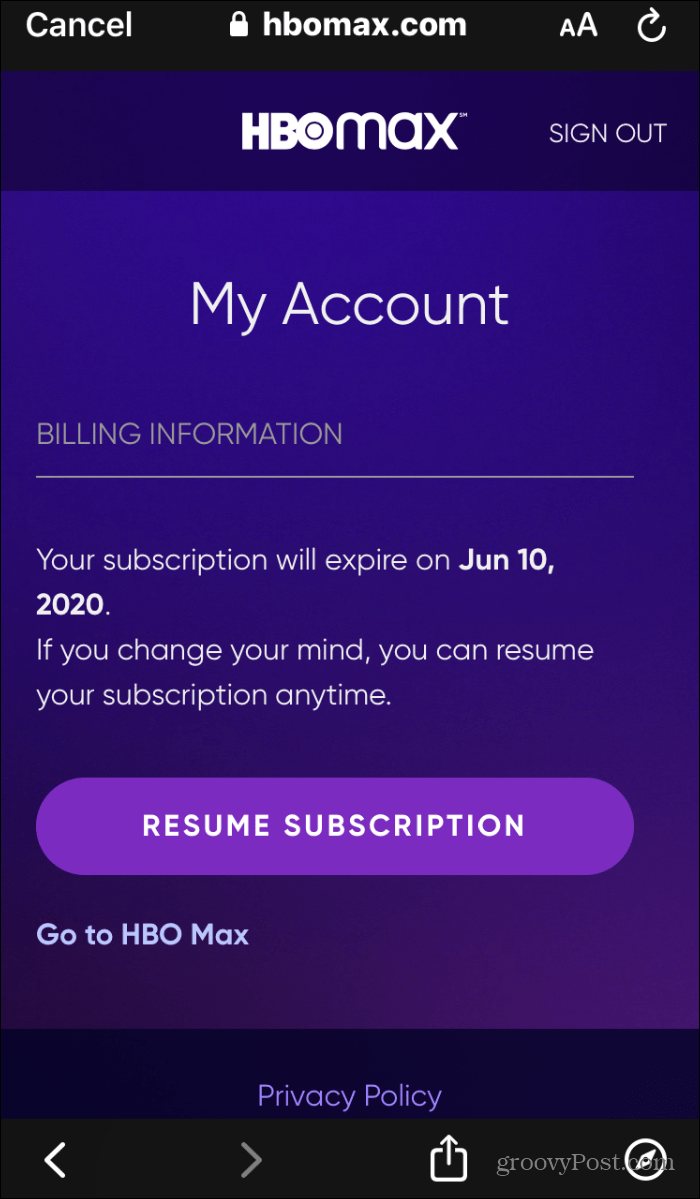Cancel Max via Your Computer
First, launch your browser and sign into your account at the Max website (formerly known as HBO Max.) Then click your avatar at the top-right corner of the page.
Next, choose Cancel Subscription from the menu.
Max might ask you a few more times “Are you sure?” Click Continue to Cancel.
Not sure if this is normal but, you might (as I did) get yet another request to stick around. Click Continue to Cancel yet again, to cancel your Max subscription.
Then all you need to do is verify that you want to cancel the subscription on the following screen. That’s it. Your subscription to the service is now canceled. You will still be able to continue watching shows on Max through the end of the billing period or free trial. Or, you can reactivate it at any time before your subscription expires.
Cancel Max from Your Phone
If you want to cancel your Max subscription from your phone, you can. Start by launching the Max app on your phone or tablet, and make sure to log in. Then tap the profile button at the bottom-right corner of the app. Next, tap the gear icon to open up Settings.
From the Settings menu tap on Billing Information. Then select the Manage Subscription button.
Now, tap the Cancel Subscription link and verify you want to cancel on the following screen.
That’s all there is to it. Your subscription to the service is now canceled.
You will still be able to continue watching shows on Max through the end of the billing period or free trial. Or, you can reactivate it at any time before your subscription expires.
![]()