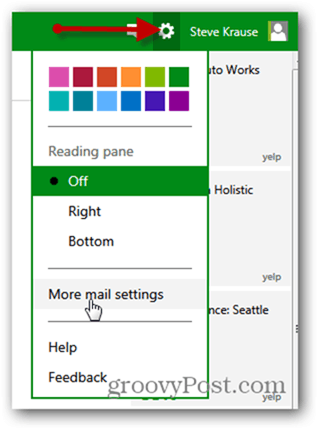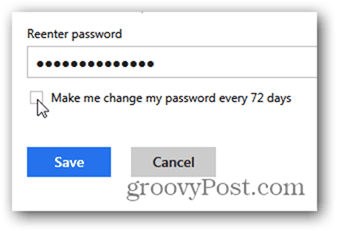From your Outlook.com Inbox, click the Settings Gear followed by clicking More mail settings.
Click Account details.
Click Change password.
Smooth sailings from here. Just enter your current password and then enter your new strong password.
If you’re exceptionally motivated, check the box Make me change my password every 72 days and Microsoft will put you on a security fitness program as well. I’ve never done this before… so let me how that goes!
Comment Name * Email *
Δ Save my name and email and send me emails as new comments are made to this post.