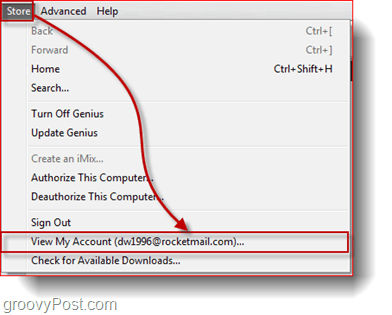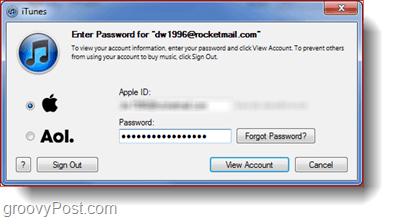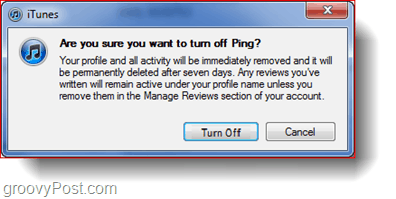Step 1 – Logging In
If you’re not logged in to your iTunes account already, do it by clicking the Sign In button at the upper right corner of the screen.
Step 2 – Viewing Your Account Settings Online
Now that you’ve logged in, simply go to Store > View My Account to view your account settings. (you may be prompted for your account password.)
Step 3 – Turning Ping Off
From your settings page, find the part with your Ping settings and click the Turn Off button. You will get a warning message where you’ll have to confirm your choice again.
That’s it! Be sure to read the “Are you sure” box regarding the 7 days to delete all activity data and the requirement to remove your review info manually. Comment Name * Email *
Δ Save my name and email and send me emails as new comments are made to this post.
![]()