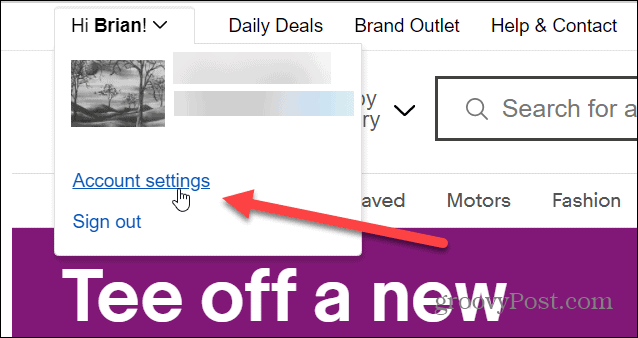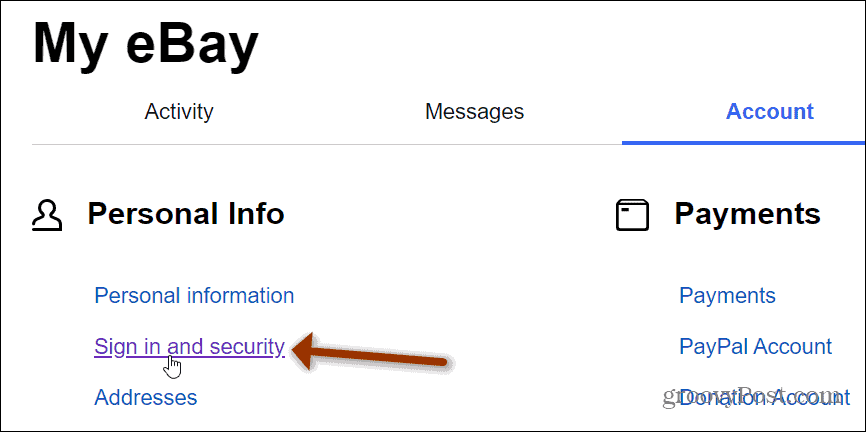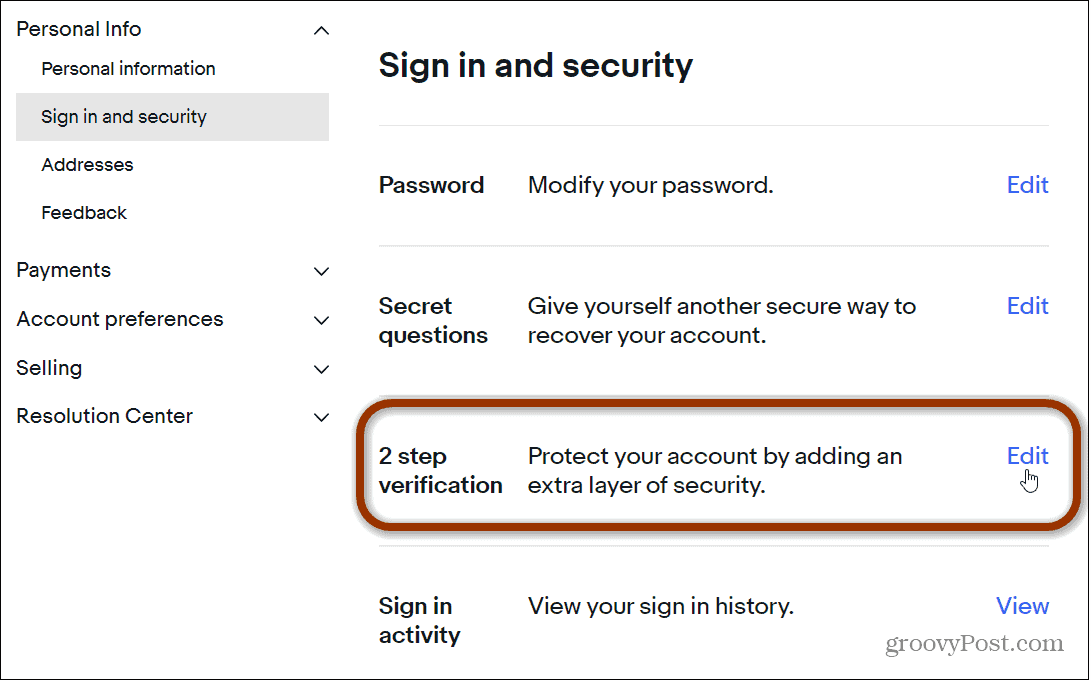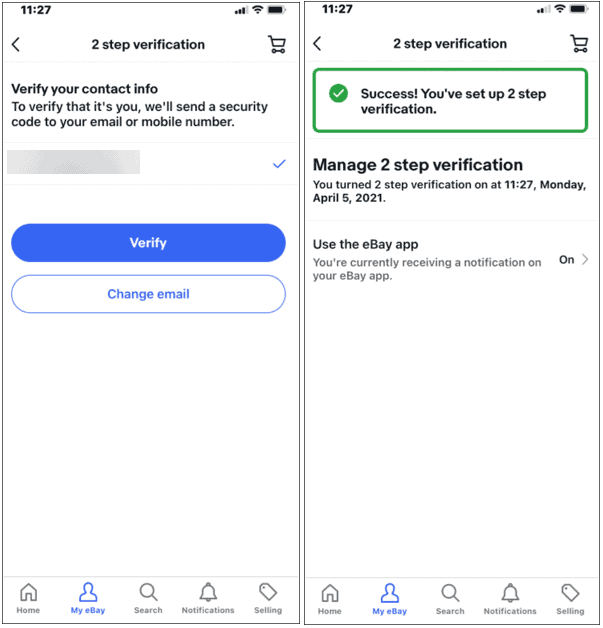Add 2FA to Your eBay Account
To get started launch eBay on your desktop browser and sign in to your account. Once you’re logged in click your username in the upper-left corner of the screen and choose Account Settings.
Then under the “My eBay” section click on the “Sign in and security” link under the “Personal Info” section.
On the following screen, click the Edit link next to the “2-step verification” section.
Next, you will need to confirm your password. Then you will be given the choice to set up 2FA using an SMS code sent to your phone or use the eBay app on your phone. While receiving an SMS code is better than no 2FA at all, it’s more secure to use an app. So, for this example, we’ll be using the eBay app. Click the Get started button.
Next, you will be given instructions on how to set up the app.
Just follow the onscreen instructions by installing the eBay app on your phone (if you don’t have it already), log in, and turn on “eBay verify.” Once you’ve completed those steps, click the Continue button on the desktop browser page. You will get a message letting you know that 2-step verification was successfully turned on. You’ll also be sent an email letting you know 2-step verification was successfully enabled. That’s all there is to it. Now you have peace of mind knowing that your eBay account is protected with an extra layer of security.
2FA and Online Security
Make sure to enable 2FA on every online account that offers it. Even if you think it might be something as insignificant as Grammarly. Keeping your personal data protected with an extra layer of security makes you less of a target. And don’t forget to use strong passwords and never reuse the same one. Consider using a password manager that allows you to create and sync passwords across all of your devices.
![]()