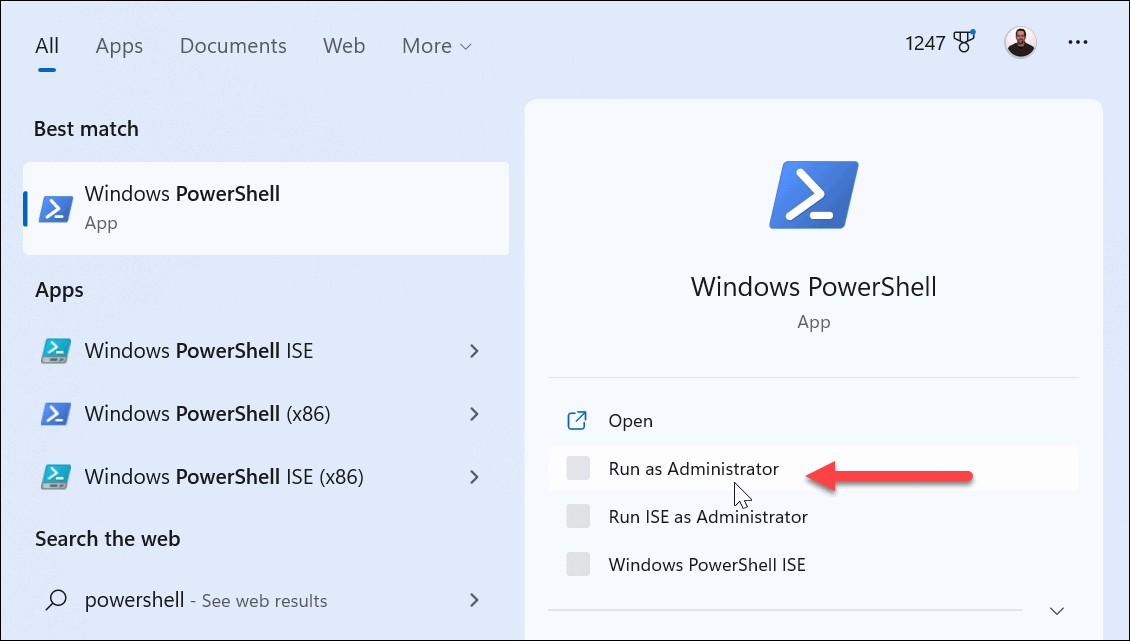While there isn’t an easy-to-locate button to install RSAT, you can install it on Windows 11 using the Optional Features section in the Settings menu. You’ll need to use a different method to gain additional features for enhanced server administration, however. In this guide, we’ll show you how to install RSAT on Windows 11 using the Settings app or via the Windows PowerShell terminal.
How to Install RSAT on Windows 11
If you want to install RSAT on your Windows PC, the best way to do it is to use the Settings menu. Install RSAT on Windows 11: Note that it can take several minutes for the installation to complete. Once the RSAT components are installed, close out of Settings, and restart Windows 11.
Verify Your RSAT Installation
To verify the RSAT features and their state, you can execute a command to view that information. This provides a simple way to know if there’s an RSAT component that’s missing that you’ll need to install or reinstall. For instance, if you’re looking for tools to manage a server, you may need to install additional components to do this. To verify your current RSAT installation:
How to Install All RSAT Components on Windows 11
If you know you want to install all RSAT components, you can do it easily by running a command from Windows Terminal or Windows PowerShell. This will unlock functionality to control servers, for instance. To install RSAT using PowerShell on Windows 11:
How to Uninstall RSAT on Windows 11
If you no longer need to use RSAT, you can uninstall it via the Optional features menu in Windows Settings. To uninstall RSAT on Windows 11:
Remote Management Made Easier on Windows 11
When managing remote servers, you’ll want all the available tools you can get. Now, provided you’re running Windows 11 Pro, Education, or Enterprise editions, the RSAT tools are built-in, and you only need to enable them. As an administrator, there are other Windows 11 features you might be interested in. For example, you can make Windows 11 apps always run as admin. You can run File Explorer as an administrator if you want elevated privileges to change system files significantly. If you execute commands from the Run dialog, you can also make the Run box run commands as admin instead. Comment Name * Email *
Δ Save my name and email and send me emails as new comments are made to this post.
![]()