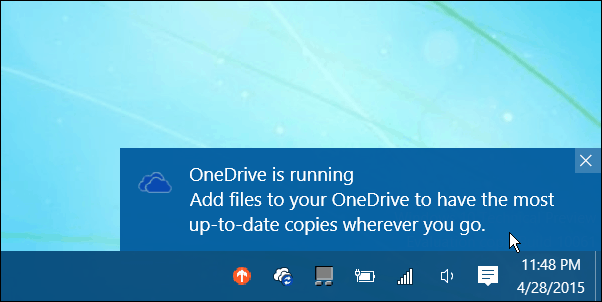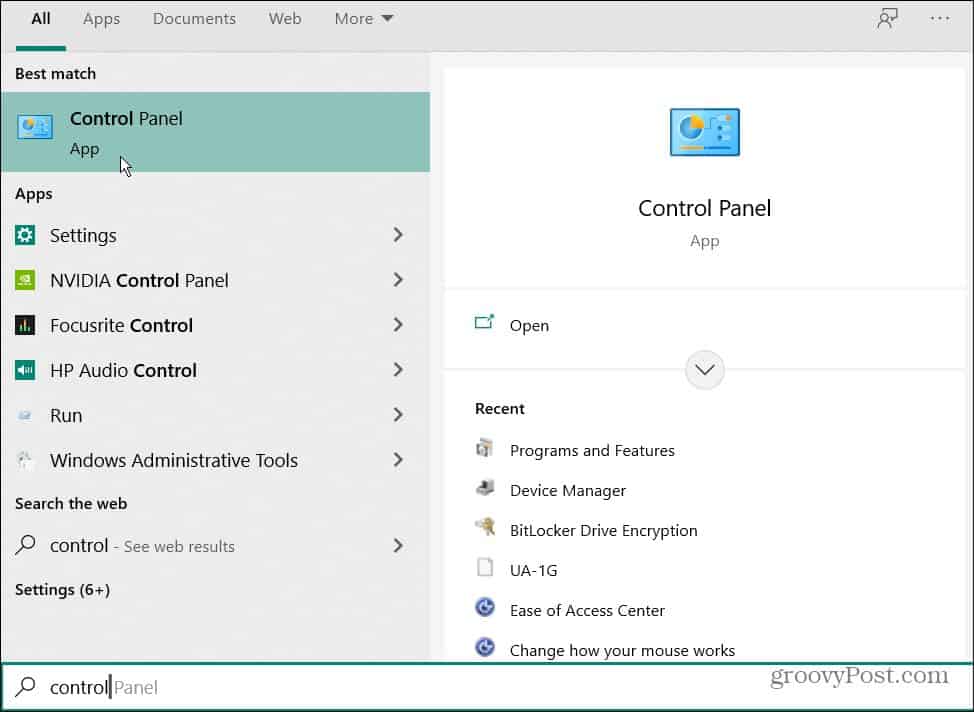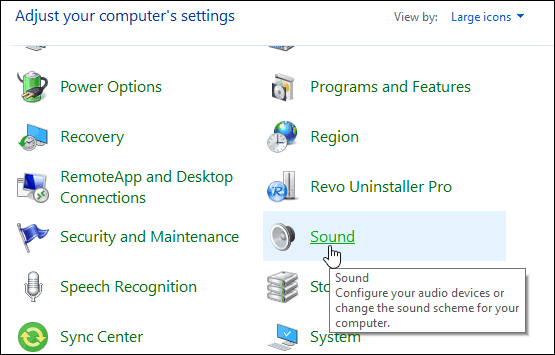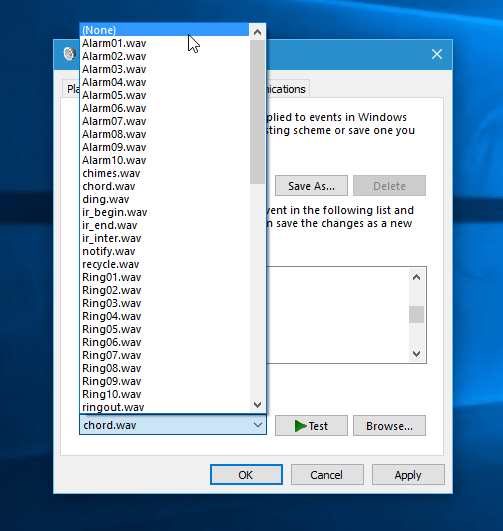We’ve shown you how to control their behavior in our article How to Manage Windows 10 App Notifications. In that article, we show how to control how long they display on the screen, which apps you get notifications from, and how to turn them off completely.
If you like Windows 10 app notifications but not the sound, here’s how to change it or turn it off completely.
Change Windows 10 Notification Sounds
At the time of this writing, you’ll need to open the classic Control Panel to adjust the sounds. To do that, hit the Windows key and type: control panel, and select it from the top of the results. Or you can type it into the search field if you want. Both ways work.
Then in Control Panel scroll down and tap or click Sounds.
In the Sound dialog, scroll down to Notification in the Program Event section.
Now you can select a new sound from the Sounds menu or scroll all the way to the top and select (None) to turn the sounds off. If you want to sample a new sound, select it from the list and then click the Test button.
It’s also worth noting that app notifications aren’t new. Microsoft included them in Windows 8 (which many people skipped). If you’re still running it, check out our article on configuring Windows 8 app notifications. I have my primary workstation connected to my home audio system. When I watch a YouTube video or a podcast, nothing is more annoying than hearing that loud alert sound. Unfortunately, you have to dig deep into Windows settings to turn them off. Sometimes I like to be alerted to notifications while away from my PC. So, it’d be nice if we could toggle the sound on or off with a click. And, if you want to see that, make sure to let Microsoft know by using the Windows Feedback app. Hopefully, we’ll see that ability in future builds of the OS. Any clues?
![]()