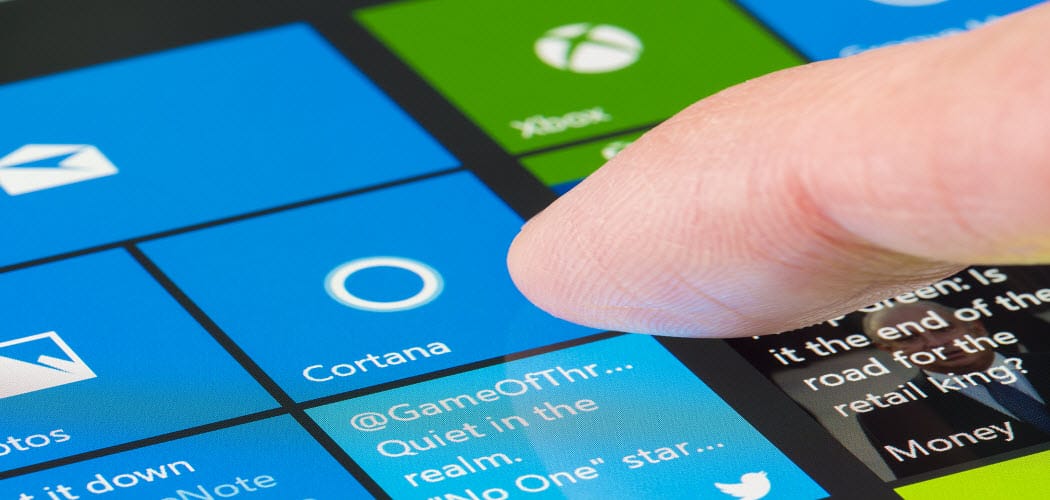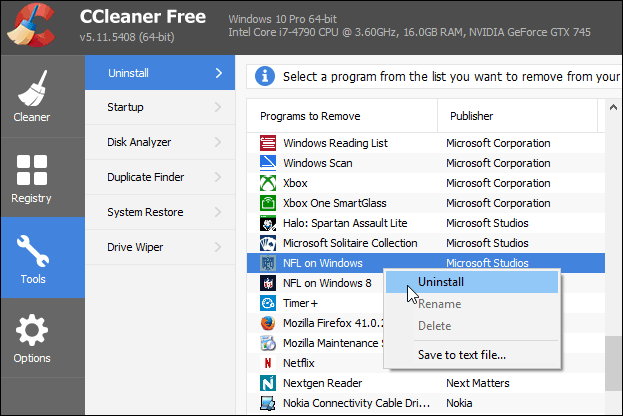CCleaner has supported the ability to uninstall desktop applications for quite a while already. But this update allows you to remove universal apps. If you haven’t upgraded to Windows 10 yet, no worries, it works with Windows 8.1 apps, too.
Uninstall Windows 10 Apps with CCleaner
You don’t need CCleaner to uninstall Windows 10 universal apps. In fact, for more on how to uninstall and manage universal apps in Windows 10, read our article: Install, Uninstall, Update and Manage Windows 10 Apps. But if you want to remove some of the Windows 10 apps you never use, you can now do that within CCleaner version 5.11. If you already have CCleaner installed, just update it by selecting Check for updates in the lower-right corner.
To remove Windows 10 apps, head to Tools > Uninstall. There you’ll see the universal apps mixed in with your desktop applications. Right-click the app you want to uninstall and select Uninstall from the context menu. Or, you can click the Uninstall button in the right column.
To make it easier to find a particular app you can sort by names, publisher, install date, and there’s even a search box. Comment Name * Email *
Δ Save my name and email and send me emails as new comments are made to this post.
![]()