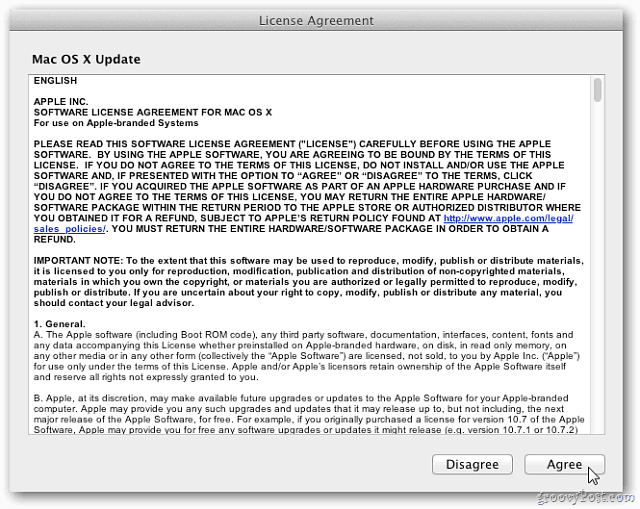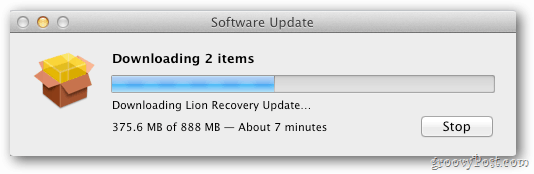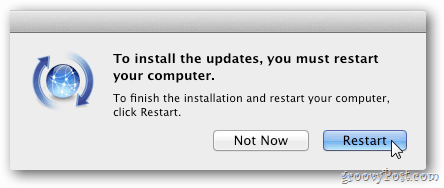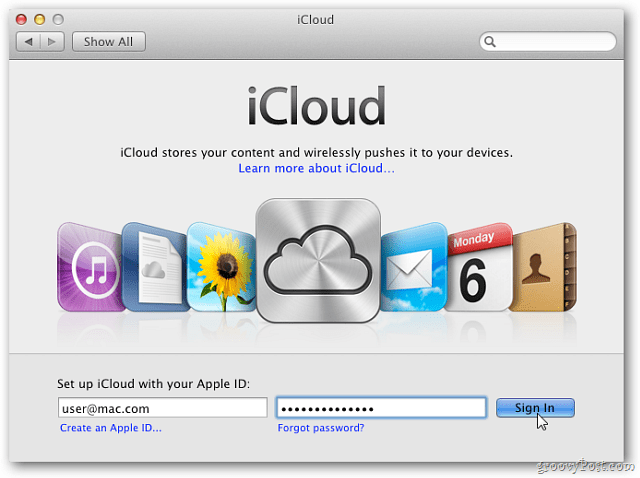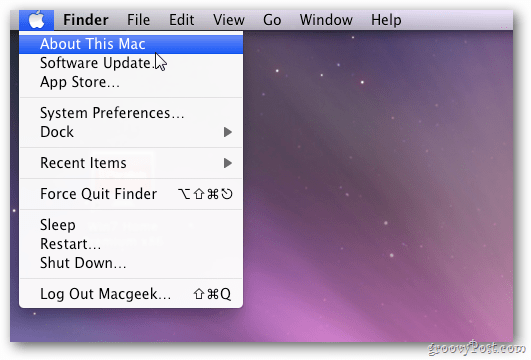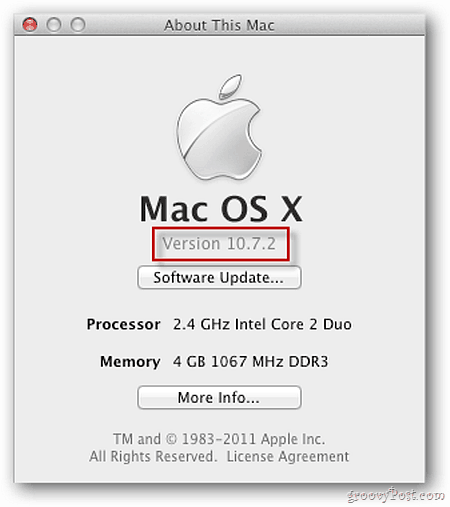Click the Apple icon on the menu bar at the upper left corner of the screen. Then select Software Update.
The system will contact Apple’s servers and check for new software.
You’ll get the following message letting you know there’s new updates available. Click Show Details.
Software Update displays the new updates and the features they provides. Click Install 2 Items. f Click Agree to the License Agreement.
Your Mac will download the latest software updates. The new updates are close to a gigabyte, so it takes a while. The amount of time it takes will vary depending on your Internet connection.
When the updates are finished downloading, click Restart to install them. You’ll see a software install progress screen. When it’s finished, the system will do a full reboot. When it comes back, log into your system. The iCloud set up screen will display. Enter your Apple ID and password. Click Sign In.
Select what you want to backup to iCloud and if you want to use the Find My Mac service. Click Next.
Done. That’s all there is to setting up iCloud on your Mac running OS X Lion 10.7.2. Click Done.
To verify the update was successful, click the apple icon on the menu bar then About This Mac.
You’ll see you have the latest version.
Groovy! Now you can use iCloud to sync your pictures, documents, music and more between your iPhone, iPad, iPod touch and Mac. Another new interesting feature is Back To My Mac. This allows remote access from one Mac to another on a network and over the Internet. Comment Name * Email *
Δ Save my name and email and send me emails as new comments are made to this post.