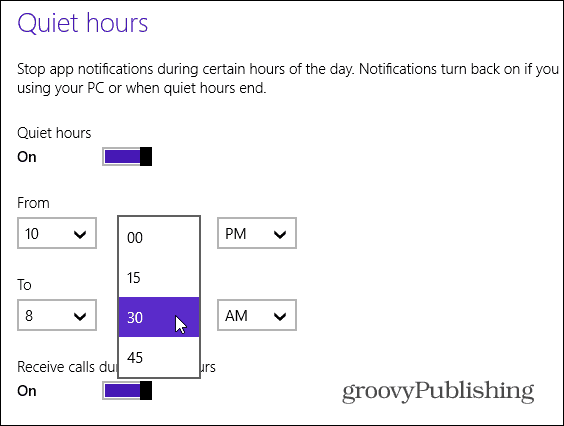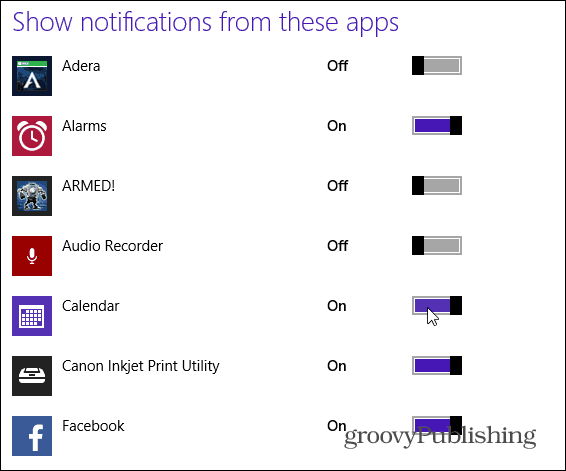Set Up Quiet Hours in Windows 8.1
Bring up the Charms bar and select Settings > Change PC Settings.
Then click Search and Apps from the left menu then Notifications. Then scroll down to Quiet Hours and turn the switch on.
Then select the hours of the day when you don’t want app notifications bothering you during the day.
To have even more control over app notifications, scroll further down and turn individual app notification on or off.
Adding Quiet Hours in Windows 8.1 lets you choose when app notifications are active and when they shouldn’t be. Which is a lot nicer than having to turn individual apps on and off like was the case with notifications in Windows 8. Comment Name * Email *
Δ Save my name and email and send me emails as new comments are made to this post.