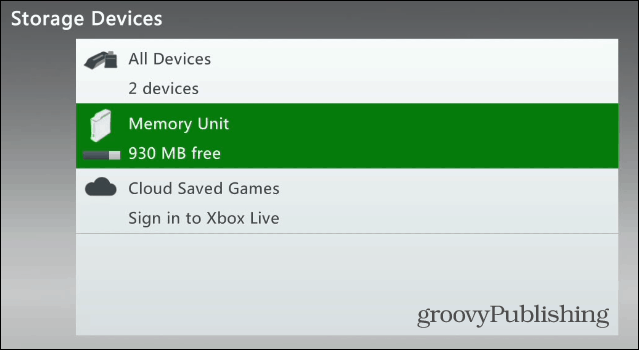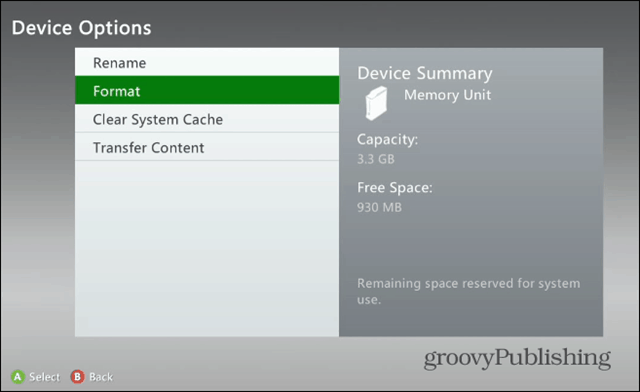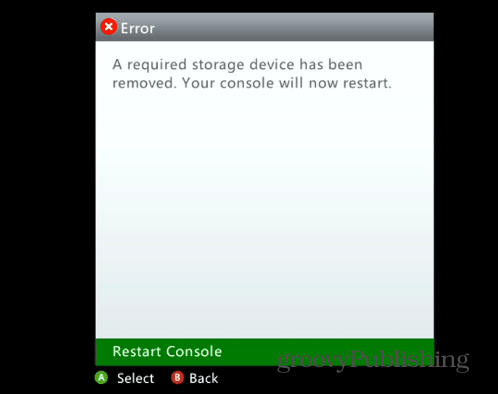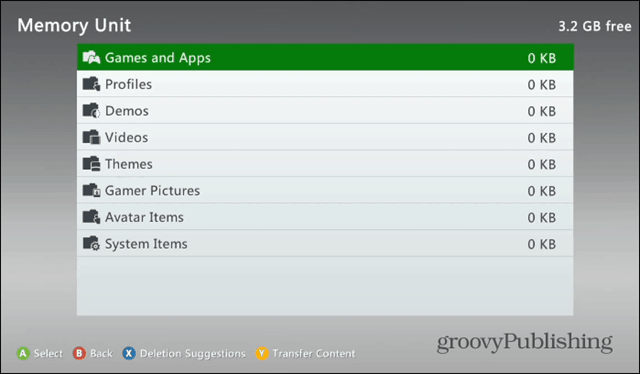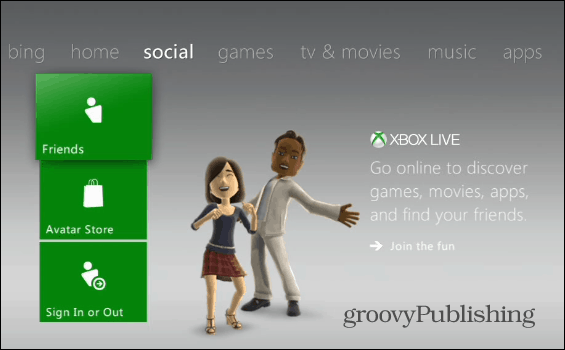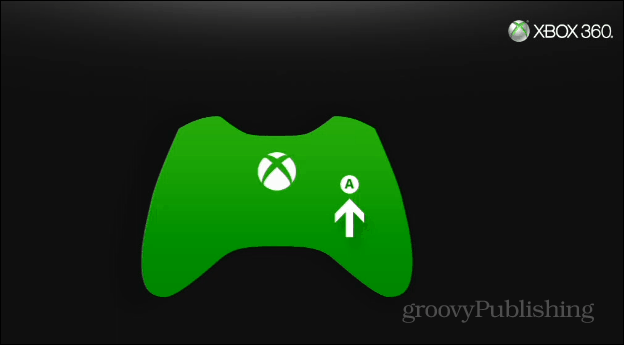Erase the Xbox 360 Data
To erase everything, fire it up and go to System Settings > Storage. Then highlight your local system drive and hit the Y button on the controller.
Under “Device Options,” select Format and verify you want to remove all content.
After that, you’ll be asked to restart the console.
That’s it! Now all of your data like Pins, apps, and app data, saved games will be erased from the drive. You can verify everything is erased by going to say, My Apps. There you should see that they’re just the core apps included. Other sections like My Games will be empty. If you want to verify there’s absolutely no data left, go to the system storage, and you should see the following – all showing zero.
After that, the person who you regift or sell the Xbox 360 to will need to sign in or set up their Xbox Live account and configure everything how they want it.
Or they can also go to System Settings > Initial Setup. Then follow the on-screen instructions for choosing their region, language, and home network.
Summing Up
I recently sold my 360 on eBay, which was the easiest way to get everything removed. If you’re planning on getting another console, you’ll probably want to bring your data with you. In that case, Check out these steps from Microsoft.
Transfer Xbox 360 Data with Data Transfer CableCopy, Move or Delete Xbox Saved Games, Profiles, and Avatar Items
If you’re upgrading to an Xbox One, the only thing coming with will be your Xbox Live profile. Remember that Xbox One isn’t backward compatible. From the Xbox One support page:
![]()