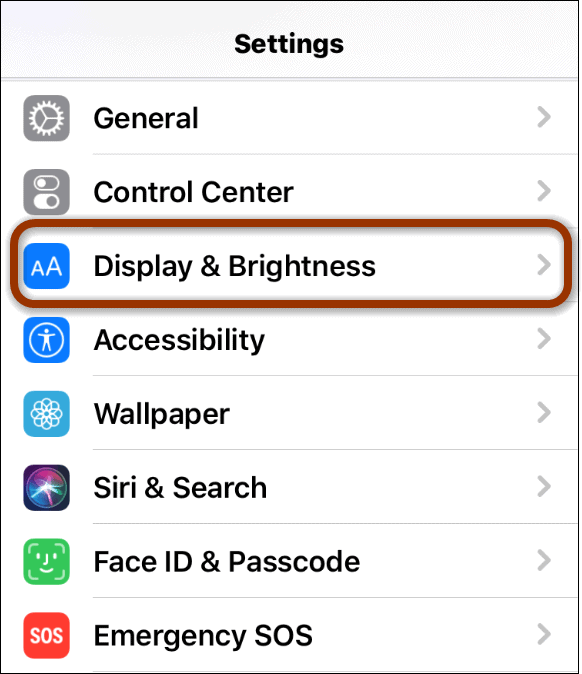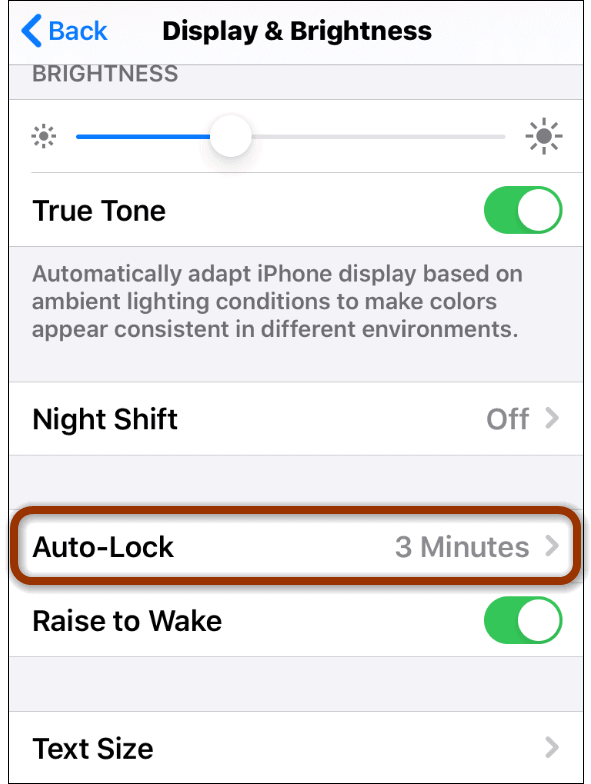Stop iPhone from Turning Off
Your iPhone’s screen starts to fade and turn off because of the Auto-Lock feature. To fix your screen from going dark you need to disable the Auto-Lock feature. To get started head to Settings > Display & Brightness.
Now in the Display & Brightness section scroll down and tap on Auto-Lock.
Now on the Auto-Lock screen set the amount of time you want to pass before the screen turns off. Switch it to Never if you don’t want it turning off at any time.
That’s it. After you’re done exit out of settings. Now the only time your screen will turn off is when you physically press the power button yourself. Note that if your phone is set to Low Power Mode Auto-Lock will be set to 30 seconds and you’re not able to tap the Auto-Lock setting to change it to Never. To change it, you will need to disable Low Power Mode first. It’s also worth noting that your screen could start to dim even with Auto-Lock turned off. This could be due to Auto-Brightness being enabled. You can disable Auto-Brightness under the Accessibility option in Settings to get rid of the annoyance. This came in handy when a friend and I were out ice fishing one day. We wanted to listen to songs from YouTube but his iPhone kept turning off automatically and the tunes were interrupted. To fix the issue we followed the instructions explained above and were able to listen to music without the iPhone turning off after a few minutes all the time.
![]()